PeerBoard is a community form that manages discussion forums to simplify communication between clients, users, and other members.
An integration of PeerBoard with Plug&Paid allows you to create private access paid memberships and deliver exclusive content and benefits to your members.
This tutorial describes the way to set up a private, subscription based communities by integrating Plug&Paid with PeerBoard.
Follow these integration steps:
- Log into your PeerBoard Community or create a new one. For setting up the community platform, check this Guide.
- Set community to private: Restrict access to approved members only in privacy settings: PeerBoard > Settings > General > AccessSelect Invite-only member registration and click Save
- Log into your Plug&Paid account
- Connect Stripe account: If you haven't connected Stripe yet, you can do it like this: Settings > Payment Gateways > Activate Stripe account
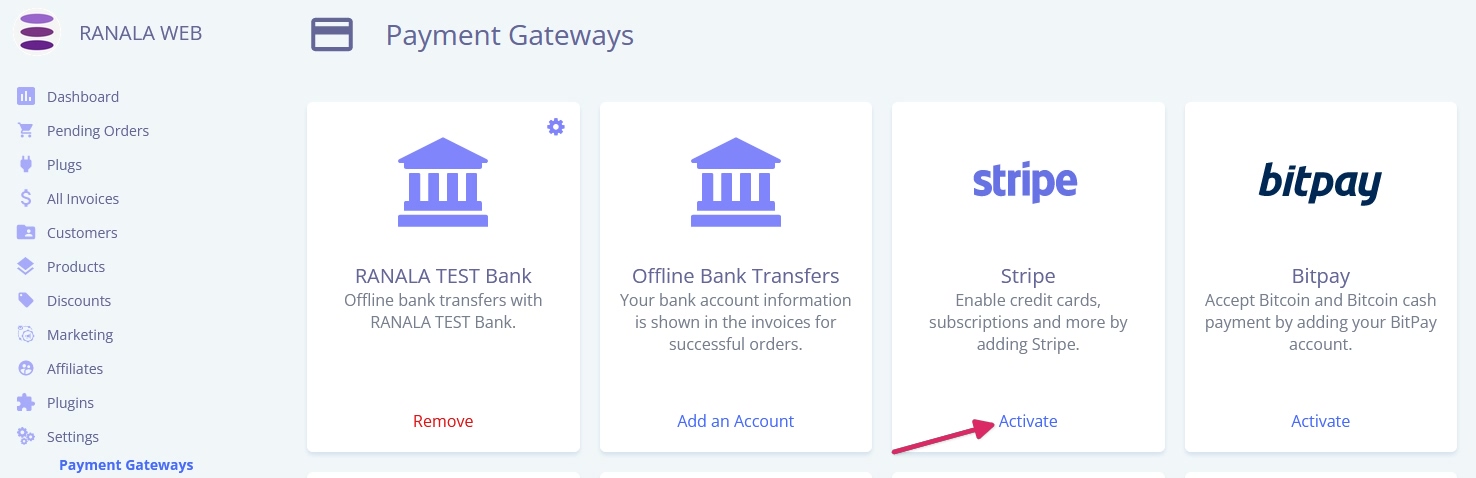
5. Add a billing plan: Select Products > Add a Product > Add a Billing Plan
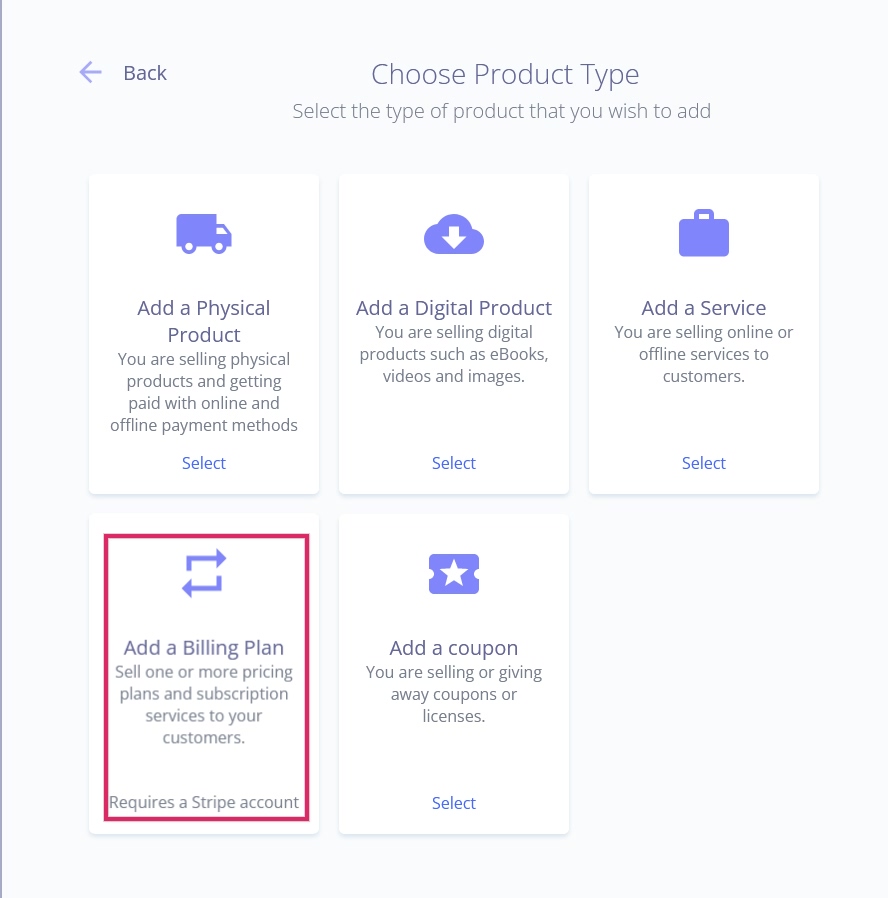
6. Add title, price, billing cycle, description, images, license and more
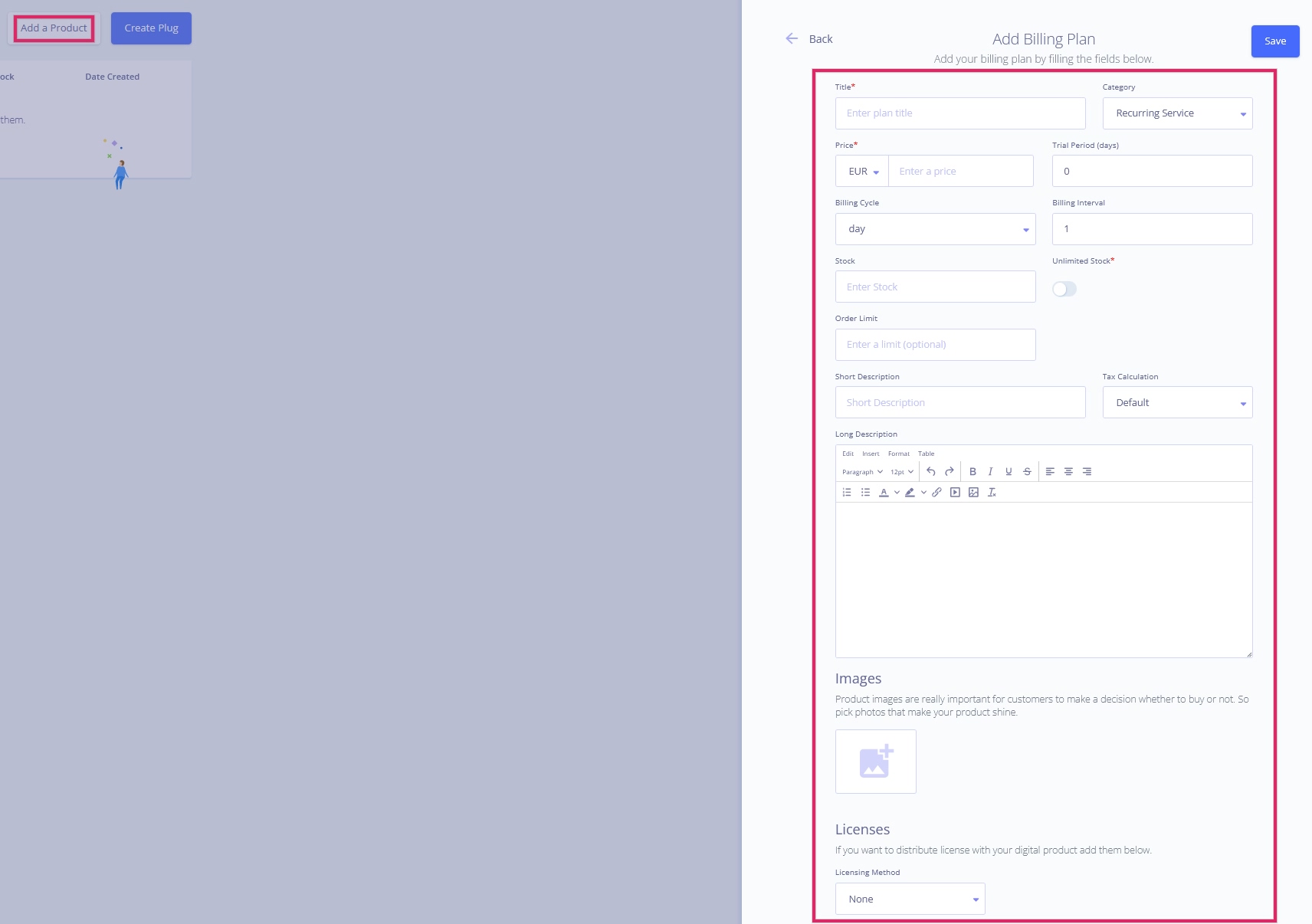
7. Create a new or click on View Details of an existing Plug and select Plug Settings
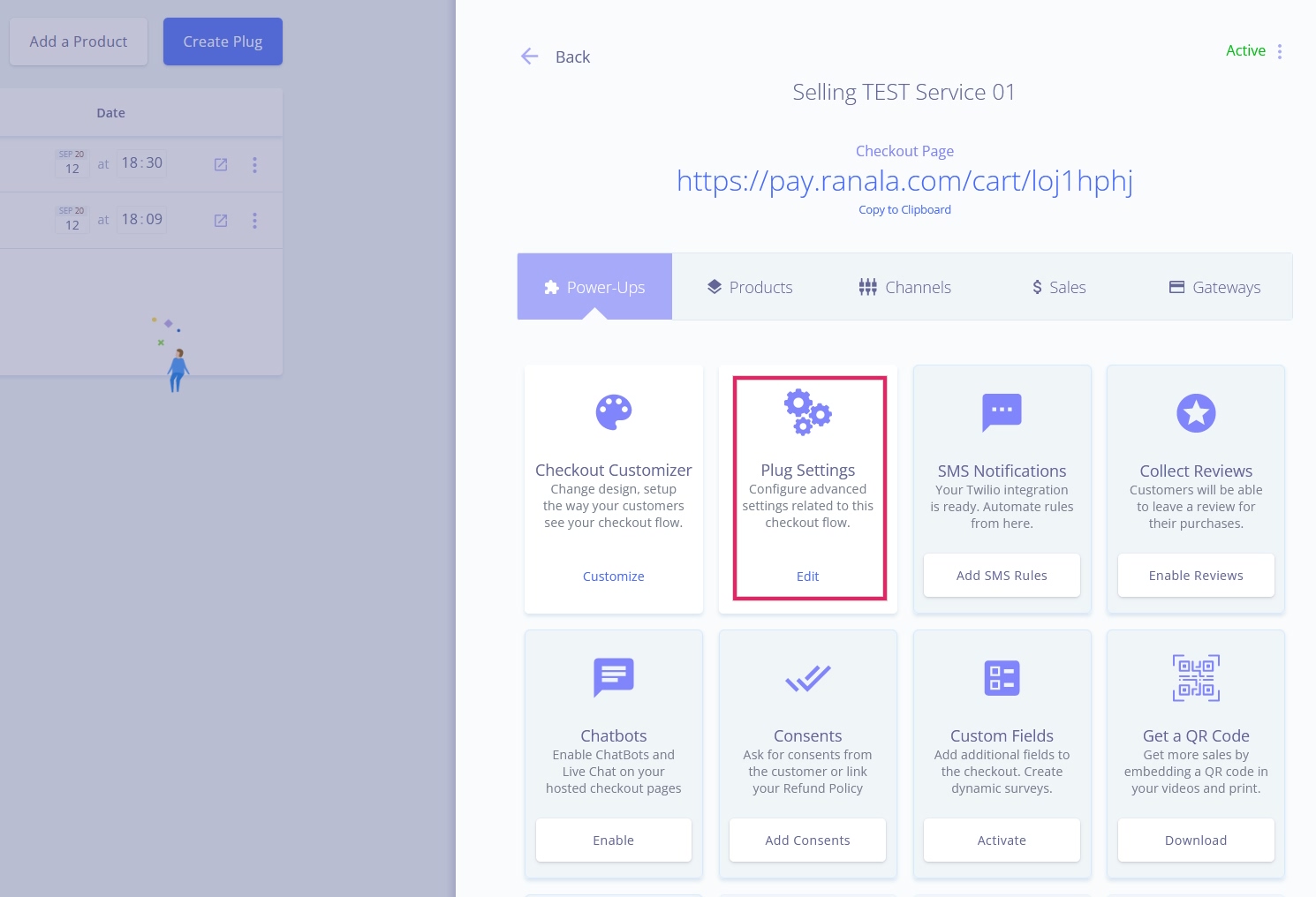
8. Select Redirect URL
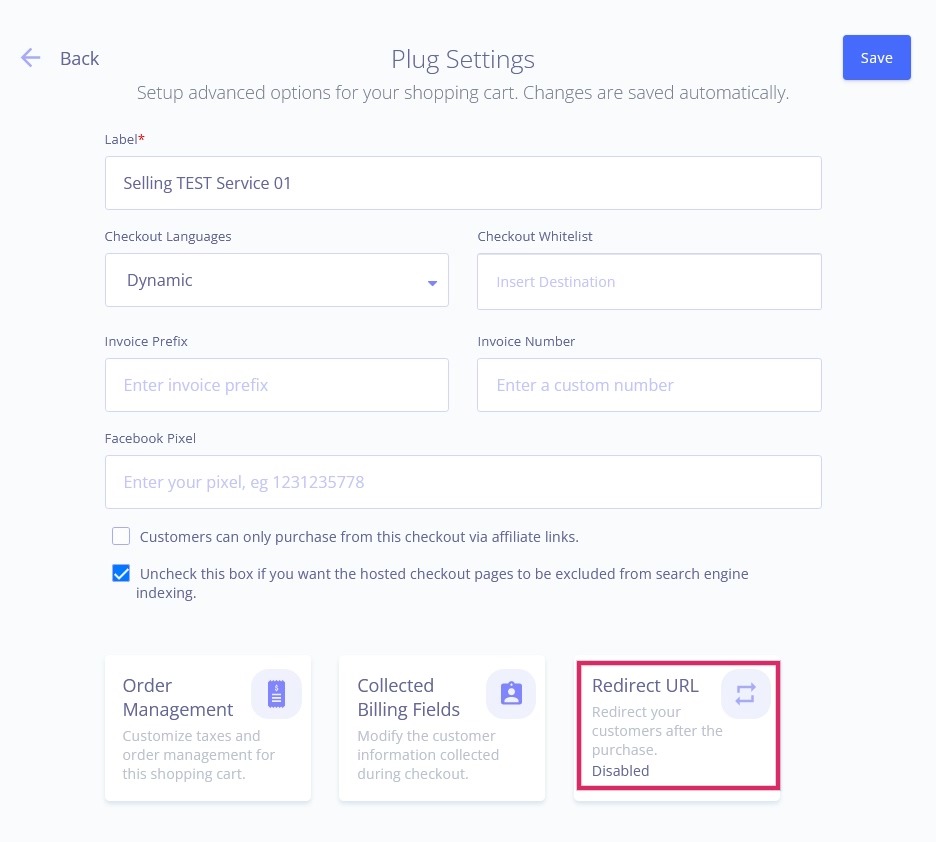
9. Paste the PeerBoard community Redirect URL and select Type
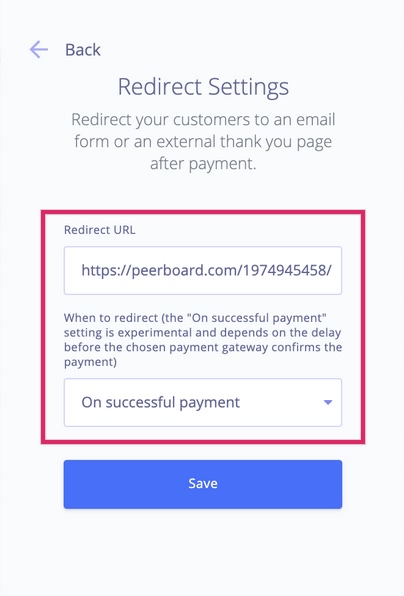
10. Customize checkout page: Click on desired Plug or click on View Details. Select Checkout Customer

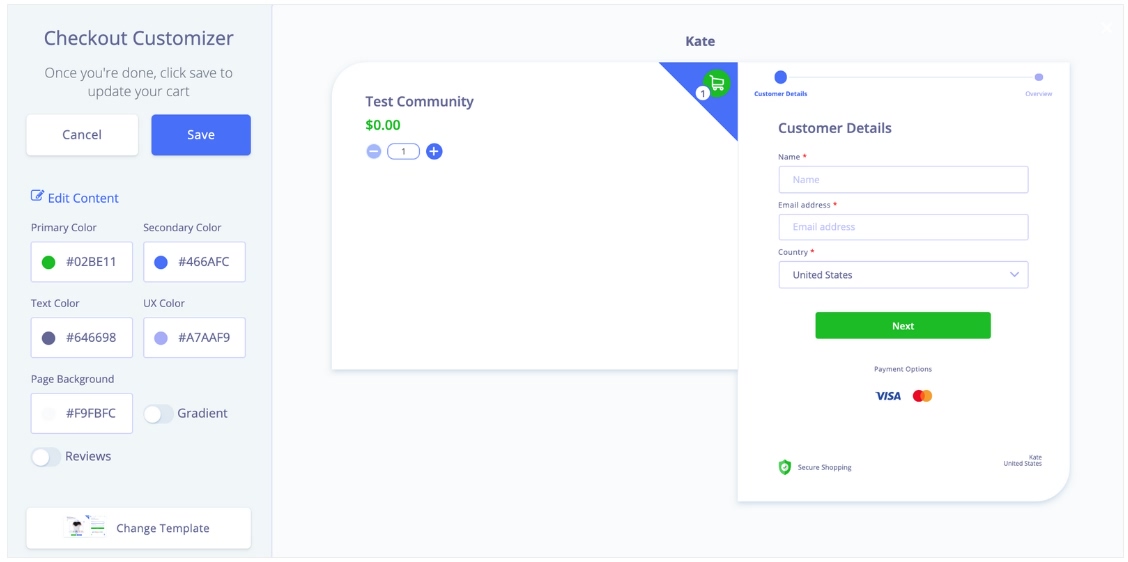
11. Activate members: After Plug&Paid and PeerBoard are connected to the Zapier template, new members who have gone through the Plug&Paid checkout process will seamlessly arrive in the PeerBoard community.
Connecting the apps
- Open up the Premade Zapier Template
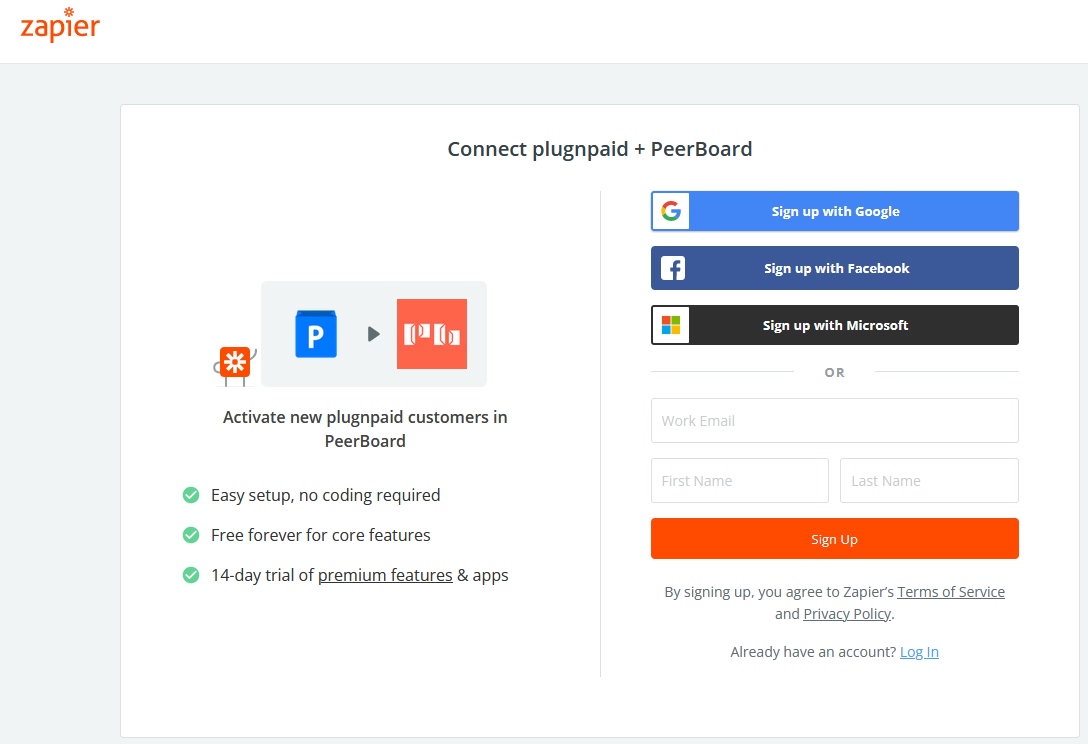
2. Click on: Sign in to Plug&Paid
3. To get API token you need first go to: Plug&Paid Settings > API Settings and copy the token
4. Paste the API key in the Zapier window.
5. Click on: Sign in to Peerboard
6. To get API token you need first go to PeerBoard. Visit Settings > Hosting > API Auth Token and copy the token.
7. Paste your token in the Zapier window
8. Click the button "Turn on Zap"
And you are all set!
Once the implementation is completed you can start expanding your community with PeerBoard. If you have any further questions, please do not hesitate to contact our support.
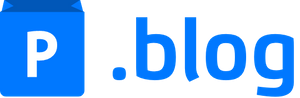
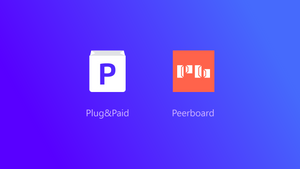
Join the conversation.